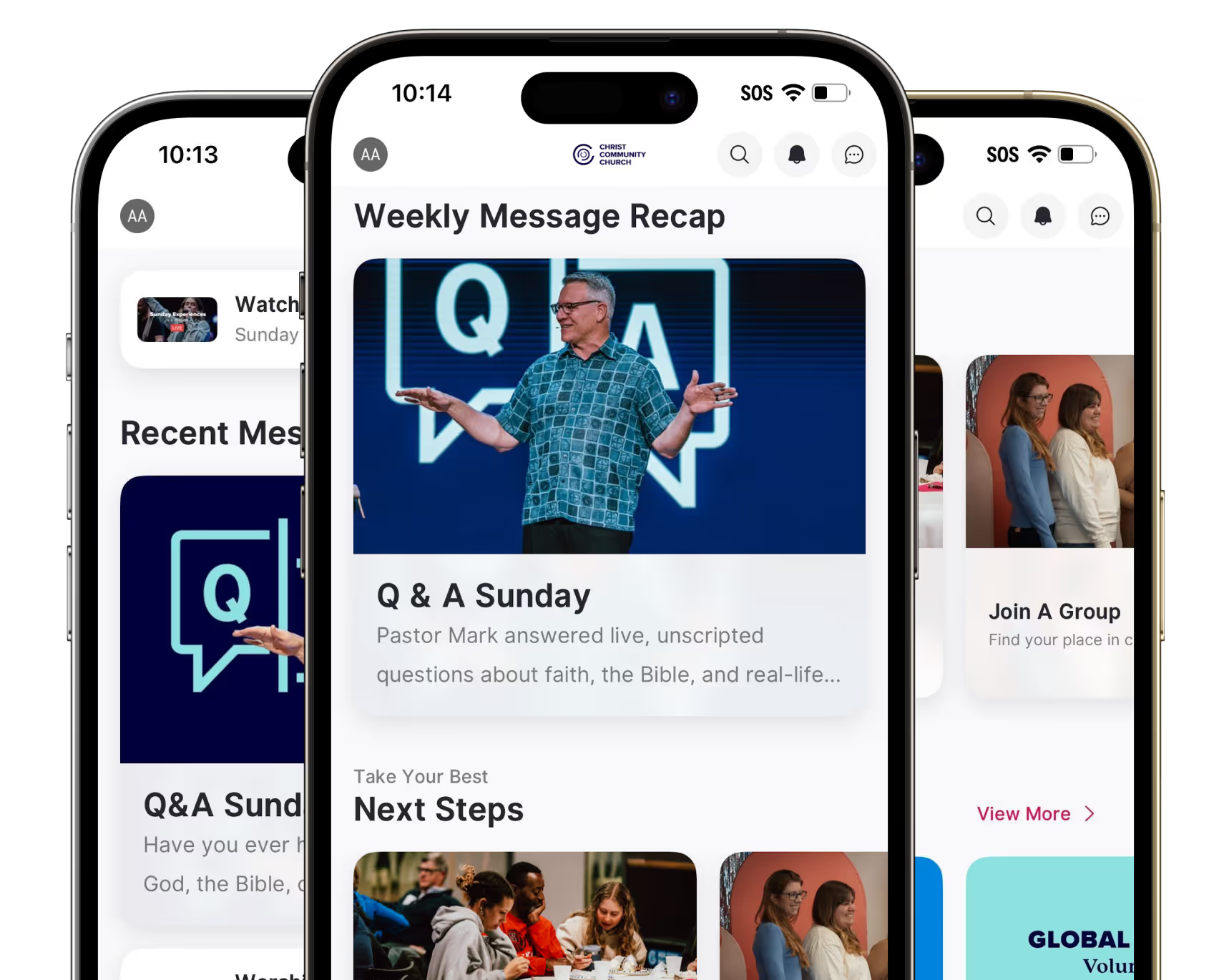Watch + Listen
Explore our message library anytime, anywhere.
Check out past message series to grow in your faith and stay connected.
Join Us Online

Church Online
Wherever you are, you can experience worship and teaching with Christ Community Church online each Sunday at 9 & 10:45 AM. Watch live or catch up on past messages anytime!

Download Our App
Grow in your faith and build daily habits using our app.